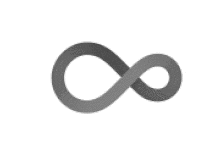
Tk dialog boxes to select a font, unicode characters or a list of ordered items.
tk2chooseFont(...)
tk2unicode_config(parent)
tk2unicode_select(widget)
tk2unicode_bind(widget)Arguments
Value
The selection made in the dialog box if OK is clicked, "" otherwise for
tk2chooseFont().
The tk2unicode_select() dialog pastes the selected unicode character in the
designed widget, but returns nothing. The tk2unicode_config() changes the
configuration for the unicode composer, but returns nothing. If you decide to
do so, it saves the config on a file. This is done app-by-app, and the
default app name is "R". You can change it by setting a different
value in the option "tk2app", i.e., options(tk2app = "myApp").
The tk2unicode_bind() is also invoked for its side-effect to install
required bindings to enable the unicode composer engine for the given widget
and it returns nothing.
See also
Examples
if (FALSE) { # \dontrun{
library(tcltk2)
# These cannot be run by examples() but should be OK when pasted
# into an interactive R session with the tcltk package loaded
# Font selection
tk2chooseFont()
tk2chooseFont(font = "{courier} 9", title = "Choose a fixed font",
fonttype = "fixed", style = 4, sizetype = "all")
tk2chooseFont(font = "Verdana 12 bold italic underline overstrike",
fonttype = "prop", style = 2, sizetype = "point")
# Easy unicode character entry
tt <- tktoplevel()
txt <- tk2text(tt, width = 60, height = 20)
tkpack(txt)
e <- tk2entry(tt, width = 50)
tkpack(e)
# Get an unicode character for the text widget
tk2unicode_select(txt)
# and for the entry widget
tk2unicode_select(e)
# Bind the composer to both the text and the entry widgets
# and display the configuration box
# Once done, try the compose key + m + u, or compose + " + a
# or any othert sequence in both widgets
# or hit the compose key twice
tk2unicode_bind(txt)
tk2unicode_bind(e)
tk2unicode_config(tt)
} # }
